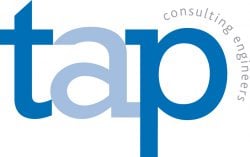If you’re trying to copy and paste some content from, say, a website into a Word document or email it can be frustrating when the formatting is also copied across. Solve that problem with ‘Paste Special’ which lets you strip out unwanted fonts, bold, italic and other formatting.
You can use this throughout Microsoft Office – in Word, Excel, Outlook etc. – and you can access directly using ‘Ctrl + Alt + V’ on your keyboard.
Alternatively, look to the top left of the ‘Home ribbon’ at the top of the screen. Click on the arrow just below the ‘paste’ button:

and use either the icon shortcuts (hover over them for ‘tooltips’) or click ‘Paste Special’ to see all the options together.
You can also activate this after you’ve pasted some content – you’ll see a little icon next to the pasted content which you can click to change the paste method:

You’ll see different options depending on what you’ve copied, and there is a full list of options here. But it’s as easy to just open up a blank Word document and experiment. This is also particularly useful in Excel, where you can paste values instead of formulae, as well as a variety of other functions.