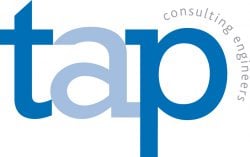Overview
This guide outlines the steps to setup ESET Secure Authentication on your mobile device.
We hope that you will find this guide useful, but please, bear in mind that it has been written for EJC clients, whose RDS servers have been setup with 2 step-verification, using ESET Secure Authentication.
Introduction
Once you have successfully installed the application on to your device, follow the steps in the “Logging on to your server” section.
IOS
2. When you receive the SMS text message, please click on the corresponding link.

3. Tap Add Account and then tap Open.
If the application was installed without using the link from the SMS message, but has not been used, please continue to step no. 5.

4. Tap Install or ![]() .
.
Once the download has completed, open the application.

5. Review the license agreement and tap I accept.

6. You will be prompted to create a PIN to protect the application i.e. each time you access the application you will be asked to enter your PIN. If your phone is already protected by a strong PIN or password and/or biometrics (fingerprint or facial recognition) you can click No – If your phone does not have PIN/Password Setup to access the phone, you will be required to create a pin .

7. You will be prompted to allow notifications by App, for ease of use, we recommend that you select Allow.

8. Please go back to the SMS Text message and click on the link again, which will automatically open the app and add your work authentication account.

9. Now follow the steps in the “Logging on to your server” section.
Android
2. When you receive the SMS text message, please click on the corresponding link. 
3. Tap Add Account.
If the application was installed without using the link from the SMS message, but has not been used, continue to step no. 5.

4. Tap Install, and once the installation is complete, tap Continue.

5. Review the license agreement and tap I accept.

6. You will be prompted to create a PIN to protect the application i.e. each time you access the application you will be asked to enter your PIN. If your phone is already protected by a strong PIN or password and/or biometrics (fingerprint or facial recognition) you can click No – If your phone does not have PIN/Password Setup to access the phone, you will be required to create a pin .

7. Please go back to the SMS Text message and click on the link again, which will automatically open the app and add your work authentication account.

8. Now follow the steps in the “Logging on to your server” section.
Logging on to your server
1. Connect to your server and authenticate yourself using your username and password.
2. Once successfully authenticated, you will receive an ESET Secure Authentication prompt on your screen.

3. Once the ESET prompt above has appeared, you will also get a notification prompt on your device. Click the notification to open the ESET application on your device.
If you have not setup notifications please open the ESET application on your device.

4. After you open the application, please click on Approve
Please note you have a limited amount of time to approve your authentication request. If it has expired, you must repeat the process from Step 1.

Alternative Ways to Login
- Connect to your server and authenticate using your username and password.
- On the ESET Authentication prompt Select Enter OTP
- Open the App on your device and tap on your company name
- Enter the number from the app to complete authentication on your server